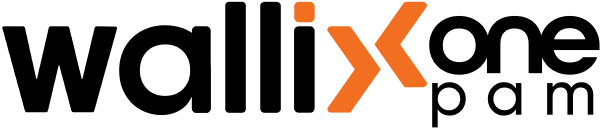WALLIX One PAM: Scalable Privileged Access Management
Choose the Right PAM Solution for Your Security Strategy
WALLIX One PAM Core: Privileged Access Management for Internal Users
WALLIX One PAM Core delivers privileged access management capabilities for internal users.
This solution provides:
- Session Manager - Provides real-time monitoring and recording of all privileged user activities, enabling complete visibility and control
- Password Manager - Secures your credentials and secrets while enforcing robust password policies across your organization
- Universal Tunneling - Ensures secure connections for industrial protocols (Modbus, Profinet, Bacnet, EtherCAT, etc.) via SSH tunneling
WALLIX One PAM: Comprehensive Privileged Access Management for internal and external users
WALLIX One PAM extends security capabilities to remote privileged access. It builds upon the Core foundation by adding:
- Access Manager - Secures remote access for remote workers and 3rd party vendors via a Web Portal built for VPN-less connections.
Please visit our website for a detailed list of features and capabilities.
Experience All the Benefits of SaaS
As part of the WALLIX One platform, leverage WALLIX's SaaS expertise to enjoy all the benefits of a modern, scalable solution:
- Availability: Access your platform from anywhere, at any time, with secure and reliable cloud-based services. Enjoy a 99.9% uptime SLA, ensuring your operations run smoothly without interruptions.
- Cost Efficiency: Reduce upfront costs and eliminate the need for expensive hardware and maintenance, allowing you to focus on your core business.
- Regular Updates: Always stay up-to-date with frequent updates that bring you the latest features and security enhancements, ensuring your platform remains cutting-edge and secure.
- Scalability: Easily scale your operations up or down based on your needs, ensuring you only pay for what you use.
- Enhanced Security: Benefit from robust security measures, including data encryption, regular backups, and compliance with industry standards such as ISO 27001, ensuring your data is protected at the highest level.
If you want to learn more about our SaaS offerings, you can download our WALLIX One datasheet.
Documentation spaces
Three spaces are available:
- Deployment dedicated to those in charge of the initial deployment of the solution
- Administrators dedicated to the administrators of the solution
- Users dedicated to the users of the solution